Deploy Guacamole to access remotely your servers
Deploy Guacamole quickly using docker compose
Prerequisites
You will need to have a working docker environment, for that you can follow this post:

Deploy Guacamole with docker compose
Preparing the Docker Compose File
Create a Docker Compose file that defines the guacamole service and its dependencies. Open a text editor and create a new file named docker-compose.yml. Paste the following content into the file:
guacdb:
container_name: guacdb
image: mariadb/server:latest
restart: unless-stopped
environment:
- MYSQL_ROOT_PASSWORD=A_STRONG_PASSWORD
- MYSQL_DATABASE=guacamole_db
- MYSQL_USER=guacamole_user
- MYSQL_PASSWORD=ANOTHER_STRONG_PASSWORD
- PUID=1000
- PGID=100
volumes:
- /PATH/LOCAL/STORAGE/guacamole/bd:/var/lib/mysql
guacd:
container_name: guacd
image: guacamole/guacd
restart: unless-stopped
guacamole:
container_name: guacamole
image: 'guacamole/guacamole:latest'
restart: unless-stopped
ports:
- 8080:8080
environment:
- GUACD_HOSTNAME=guacd
- MYSQL_HOSTNAME=guacdb
- MYSQL_DATABASE=guacamole_db
- MYSQL_USER=guacamole_user
- MYSQL_PASSWORD=ANOTHER_STRONG_PASSWORD #Same as above
depends_on:
- guacdb
- guacdMake sure to replace A_STRONG_PASSWORD and ANOTHER_STRONG_PASSWORD with secure passwords of your choice and also /PATH/LOCAL/STORAGE to a folder to store your the database datas.
Save the file once you've made the necessary changes.
Running Guacamole with Docker Compose
Initialize the Database
Before starting all the services we need to start the database first and import the dbdatabase initialization file.
Start the database (guacdb) with
docker compose up -d guacdbOnce the container started use this command to get the initdb.sql file in the local folder of the database
docker run --rm guacamole/guacamole /opt/guacamole/bin/initdb.sh --mysql > /PATH/LOCAL/STORAGE/guacamole/bd/initdb.sqlNow use the followings command to import the file into the database from the guacdb container
docker exec -it guacdb bash
mysql -u root -p guacamole_db < /var/lib/mysql/initdb.sql
Enter password: # put what you set in ANOTHER_STRONG_PASSWORD
exitDeploy the other containers
Now the database is imported you can start the rest of the containerd with
docker compose up -dOnce all containers started, you can access Guacamole through your web browser at
http://your_server_ip:8080/guacamole
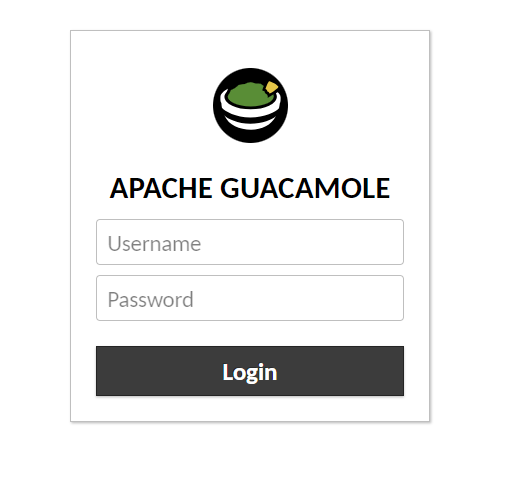
Login with the default login and password guacadmin / guacadmin
Configure the SSL reverse proxy
To access Guacamole using https the best way is to use a reverse proxy, like usual we will use swag as the reverse proxy, if you don't have swag installed you can see how to do it here

Swag as a pre-configured file for Guacamole, so go to the folder nginx/proxy-confs of your Swag installation folder and rename / copy the file guacamole.subdomain.conf.sample to guacamole.subdomain.conf
Restart swag with
docker compose restart swagAnd now you can access Guacamole using https://guacamole.your.domain/guacamole
Sources: https://guacamole.apache.org/doc/gug/guacamole-docker.html

