Backup your docker containers with Borg Backup
How I backup my server with borgbackup
Install Borg backup
Borg backup is available on the package manager of the most common Linux based OS, for Debian you can use:
apt install borgbackupIf you are using OpenMediaVault, Borg Backup is available in the plugin section
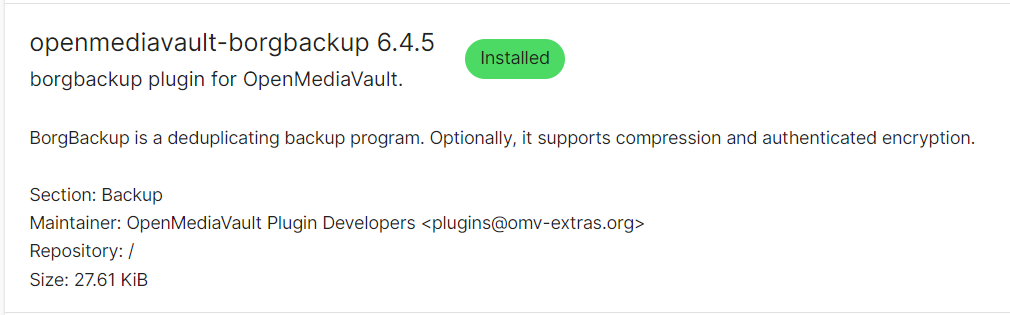
Configure the first backup
Initialize the backup repository
Now that Borg backup is installed you can initialize a repository backup to store your datas, but first you need to create a passphrase. This passphrase will be used to manage your backups.
As a passphrase , you can use anything you want (password, passphrase), for my part I created a random 35 characters passphrase using OpenSSL.
openssl rand -base64 35After that you can initialize your repository backup using the following command:
For local backups
Let's pretend we want our backup to be stored in the folder /mnt/backup
borg init -e repokey /mnt/backupThe passphrase will be asked during the initialization process
For remote backups (using SSH)
Let's pretend we want our backup to be stored in the folder /mnt/backup on a remote server.
borg init -e repokey user@backupserver:/mnt/backuproot@myserver:~# borg init -e repokey user@backupserver:/mnt/backup
user@server's password: #SSH-PASSWORD
Enter new passphrase: #PASSPHRASE
Enter same passphrase again: #PASSPHRASE
Do you want your passphrase to be displayed for verification? [yN]: nWhen you use a remote backup, you will be asked for the SSH password and the passphrase during the initialization. I highly recommend you to create an SSH key between your server and the remote server used for backups.
To create a SSH key you can use the the following commands:
#Creating the private and public key
root@myserver:~# ssh-keygen
Generating public/private rsa key pair.
Enter file in which to save the key (/root/.ssh/id_rsa):
Enter passphrase (empty for no passphrase):
Enter same passphrase again:
Your identification has been saved in /root/.ssh/id_rsa
Your public key has been saved in /root/.ssh/id_rsa.pub
The key fingerprint is:
SHA256:******************** root@myserver
The key s randomart image is:
+---[RSA 3072]----+
| . |
*
*
*
| E..+ o |
+----[SHA256]-----+
#Sending the public key to the backupserver
root@myserver:~# ssh-copy-id user@backupserver
/usr/bin/ssh-copy-id: INFO: Source of key(s) to be installed: "/root/.ssh/id_rsa.pub"
/usr/bin/ssh-copy-id: INFO: attempting to log in with the new key(s), to filter out any that are already installed
/usr/bin/ssh-copy-id: INFO: 1 key(s) remain to be installed -- if you are prompted now it is to install the new keys
user@backupserver s password:
Number of key(s) added: 1
Now try logging into the machine, with: "ssh 'user@backupserver'"
and check to make sure that only the key(s) you wanted were added.Create first backup
To create your first backup you can use the following command (I added --statsand --progress to make it more verbose):
For local backups
borg create --stats --progress /mnt/backup::FirstBackup /folder/to/backupFor remote backups
borg create --stats --progress ssh://user@backupserver:/mnt/backup::FirstBackup /folder/to/backupYou can also backup different folders and / or files likes this:
borg create --stats --progress /mnt/backup::FirstBackup /folder/to/backup1 /folder/to/backup2 /path/file/to/backup.txtOn both case the passphrase will be asked and you should have the following output:
root@myserver:~# borg create --stats --progress /mnt/backup::FirstBackup /folder/to/backup
Enter passphrase for key /mnt/backup:
------------------------------------------------------------------------------
Repository: /mnt/backup
Archive name: FirstBackup
Archive fingerprint: e258b2292e02a59f49ee3b8e6b93bb2402ae28ff6c1091e292f9cacba2fa5769
Time (start): Mon, 2023-07-24 09:15:37
Time (end): Mon, 2023-07-24 09:15:40
Duration: 2.55 seconds
Number of files: 1077
Utilization of max. archive size: 0%
------------------------------------------------------------------------------
Original size Compressed size Deduplicated size
This archive: 227.36 MB 11.02 MB 10.15 MB
All archives: 227.36 MB 11.02 MB 10.22 MB
Unique chunks Total chunks
Chunk index: 1048 1093
------------------------------------------------------------------------------You can create incremental backups using the sames commands and changing the name of the backup:
borg create --stats --progress /mnt/backup::SecondBackup /folder/to/backupVisualize the backups
Once you have backups done, there is some commands to see them and the storage used.
TIP: You can avoid to put your passphrase each time you use borg by using this command:
export BORG_PASSPHRASE='YOUR-PASSPHRASE'It will work only during your current session, if you want to make it permanent add this line on your .profile or .bashrc to add your passphrase into your user environment variables.
See the list of available backups
#Local repository
borg list /mnt/backup
#Remote repository
borg list ssh://user@backupserver:/mnt/backupDisplay the files inside a backup
#Local repository
borg list /mnt/backup::FirstBackup
#Remote repository
borg list ssh://user@backupserver:/mnt/backup::FirstBackupDisplay the differences between 2 backups
#Local repository
borg diff /mnt/backup::FirstBackup SecondBackup
#Remote repository
borg diff ssh://user@backupserver:/mnt/backup::FirstBackup SecondBackupDisplay infos about your backup repository
root@myserver:~# borg info /mnt/backup
Repository ID: 3f71dde670a90284dbe0dae81a9c300f7ba810b58c41839ffeeb81581a15082f
Location: /mnt/backup
Encrypted: Yes (repokey)
Cache: /root/.cache/borg/3f71dde670a90284dbe0dae81a9c300f7ba810b58c41839ffeeb81581a15082f
Security dir: /root/.config/borg/security/3f71dde670a90284dbe0dae81a9c300f7ba810b58c41839ffeeb81581a15082f
------------------------------------------------------------------------------
Original size Compressed size Deduplicated size
All archives: 454.71 MB 22.04 MB 10.22 MB
Unique chunks Total chunks
Chunk index: 1049 2186
Pruning backup
To avoid having to many backups and fill up your hard drive, you can set a retention for the backup. Borg use the prune command
For example if you want to keep only 7 days of backup you can use this command
#Local repository
borg prune --keep-within 7d --list /mnt/backup
#Remote repository
borg prune --keep-within 7d --list ssh://user@backupserver:/mnt/backupAutomate the backups
OK, now we know how to take backups let's automate it all, for that I use a script. The script will perform the following actions
- Stop all docker containers
- Create a backup (the name of the backup will be the current date and hour)
- Delete (prune) backups older than 7 days
- Restart all the containers
#!/bin/bash
DATE=$(date +"%Y-%m-%d_%H:%M")
LOG="backup.log"
FOLDER_TO_BACKUP=/folder/to/backup
LOCAL_REPOSITORY=/mnt/backup
DOCKER_BIN=/usr/bin/docker ##Can be different depending how you installed docker, you can find it using the comand whereis docker
#REMOTE_REPOSITORY="ssh://user@backupserver:/mnt/backup"
export BORG_PASSPHRASE="YOUR_PASSPHRASE"
##
## Output to a logfile
##
exec > >(tee -i ${LOG})
exec 2>&1
echo "###### Backup started: $(date) ######"
echo "###### Stop docker containers"
$DOCKER_BIN compose stop
sleep 10
echo "###### Backup of $FOLDER_TO_BACKUP"
borg create -v --stats $LOCAL_REPOSITORY::$DATE \
$FOLDER_TO_BACKUP
echo "###### Backup of $FOLDER_TO_BACKUP ended: $(date) ######"
echo "###### Start pruning old backups : $(date) ######"
borg prune --keep-within 7d --list $LOCAL_REPOSITORY
echo "###### Pruning old backups ended : $(date) ######"
echo "###### Restart docker containers"
$DOCKER_BIN compose up -d
sleep 30
exit 0Create a crontab to call this script and you are good to go !
Restore backups
There is different way to restore backups, but first we need to know the name of the backup and the one we want to restore
List the backups
#Local repository
borg list /mnt/backup
#Remote repository
borg list ssh://user@backupserver:/mnt/backupOn the previous example we created backup named FirstBackup and a second one named SecondBackup
So you should have something like this
root@myserver:~# borg list /mnt/backup
FirstBackup Mon, 2023-07-24 09:15:37 [e258b2292e02a59f49ee3b8e6b93bb2402ae28ff6c1091e292f9cacba2fa5769]
SecondBackup Mon, 2023-07-24 09:36:46 [f50ab726dcd6eb73eabd069aad8e4a2279d59a2554d80d5dc4c7bdc3f302d1e7]Retore a complete backup
To restore the SecondBackup you can use the command
#Local repository
borg extract -v --list /mnt/backup::SecondBackup
#Remote repository
borg extract -v --list ssh://user@backupserver:/mnt/backup::SecondBackupThis will restore the backup on the current folder.
Restore a specific folder or file
#Local repository
#Restore a folder
borg extract -v --list /mnt/backup::SecondBackup /folder/to/backup/folder/to/restore
#Restore a file
borg extract -v --list /mnt/backup::SecondBackup /folder/to/backup/file_to_restore
#Remote repository
#Restore a folder
borg extract -v --list ssh://user@backupserver:/mnt/backup::SecondBackup /folder/to/backup/folder/to/restore
#Restore a file
borg extract -v --list ssh://user@backupserver:/mnt/backup::SecondBackup /folder/to/backup/file_to_restoreThis command will restore the folder / file on the current folder.
Mount a backup
Something interesting with borg is you can mount a backup as a folder on your server/computer to visualize or restore datas.
To mount SecondBackup in the folder /tmp/restore
mkdir /tmp/restore
#Local repository
borg mount /mnt/backup::SecondBackup /tmp/restore
#Remote repository
borg mount ssh://user@backupserver:/mnt/backup::SecondBackup /tmp/restoreYou can access the folder /tmp/restore and from there you can read and / or copy the files / folder you want to retrieves.
If you don't specify the backup you want to mount you will mount all the backups
root@myserver:~# borg mount /mnt/backup /tmp/restore/
root@myserver:~# ls -lttr /tmp/restore/
total 0
drwxr-xr-x 1 root root 0 Jul 24 09:15 FirstBackup
drwxr-xr-x 1 root root 0 Jul 24 09:36 SecondBackup
Umount a backup
You can umount the backup using
borg umount /tmp/restore/Delete backup and repository
Delete backup
If you want to delete a backup you can use the command borg delete, here an exemple todelete SecondBackup
#Local repository
borg delete /mnt/backup::SecondBackup
#Remote repository
borg delete ssh://user@backupserver:/mnt/backup::SecondBackupDelete a repository
It' s the same command but without specifying a backup
#Local repository
borg delete /mnt/backup
#Remote repository
borg delete ssh://user@backupserver:/mnt/backupExemple:
root@myserver:~# borg delete /mnt/backup
You requested to completely DELETE the following repository *including* 4 archives it contains:
------------------------------------------------------------------------------
Repository ID: 3f71dde670a90284dbe0dae81a9c300f7ba810b58c41839ffeeb81581a15082f
Location: /mnt/backup
------------------------------------------------------------------------------
Type 'YES' if you understand this and want to continue: YES
Sources:
